Many new features were added to PTGui 13, to make stitching panoramas easier than ever! Here's an overview; for all details see the
version history.
Patches can be created directly in the Detail Viewer:

This will add an overlay image to the project. The patch can then be edited in other software like Photoshop, or in the brand new Patch Editor:
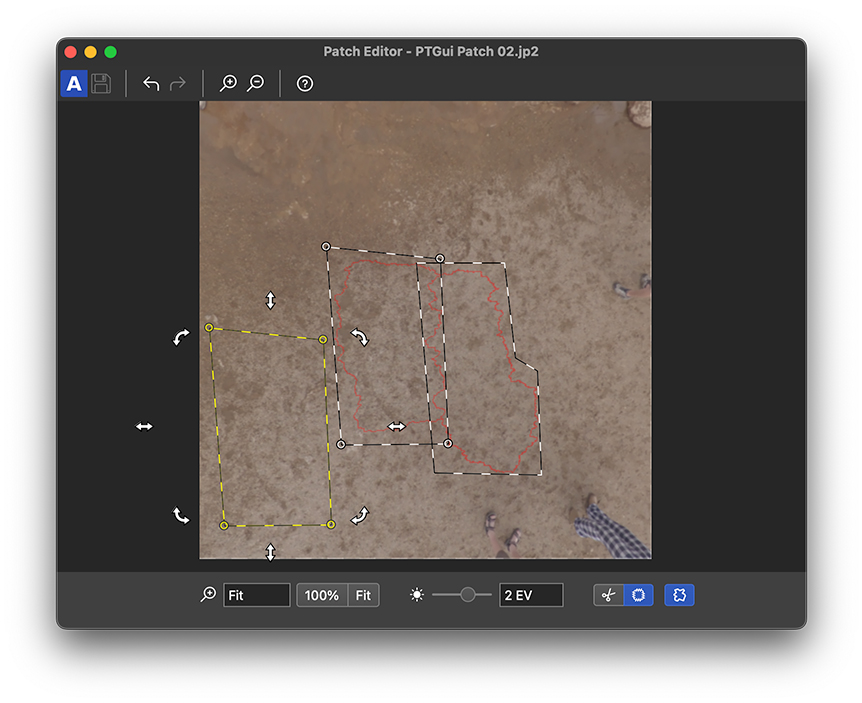
The Patch Editor works similarly to the Patch tool found in Photoshop and other image editors: draw a freehand shape around the object to be patched. This area will be cloned from somewhere else in the image. The patch is blended seamlessly using PTGui's Zero Overlap blender with optimum seams. Patch editing is non-destructive: patching is done in a snapshot of the panorama, not in the original source images.
Watch the tutorial below to see the Patch Tool in action:


DNG (Digital Negative) is an image format developed by Adobe, designed to store raw image data captured by the camera sensor. It's now possible to stitch panoramas from DNG or camera RAW files in PTGui, output as DNG and then fine-tune color, exposure, and other settings in Adobe Photoshop, Adobe Lightroom, Capture One or your other preferred RAW image editor.
When stitching to DNG format, most of the editing options such as curves and tone mapping in PTGui are disabled. Besides demosaicing and blending, no other adjustments are applied in PTGui, so the DNG panorama is as close to the original RAW image data as possible.
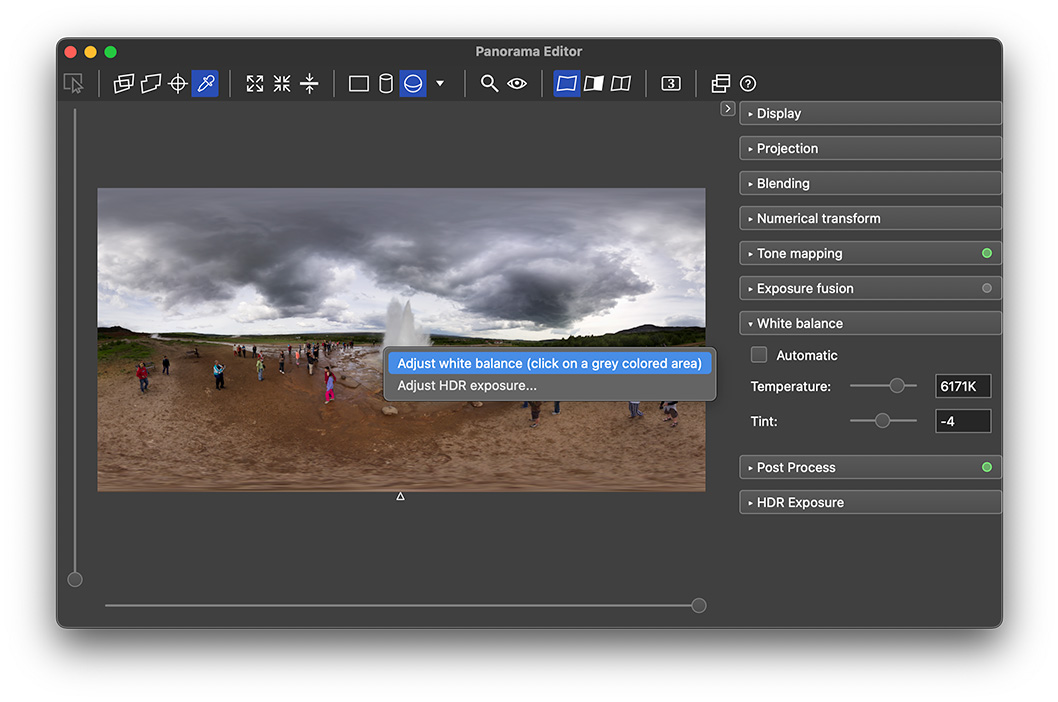
Certain cameras, for example those in DJI drones, produce DNG files with an embedded lens correction profile. PTGui now reads and applies this profile, giving a much improved image quality.
Combined with the post processing options which were added in PTGui 12, PTGui now offers a fairly complete RAW workflow. High quality panoramas can be stitched directly from RAW files.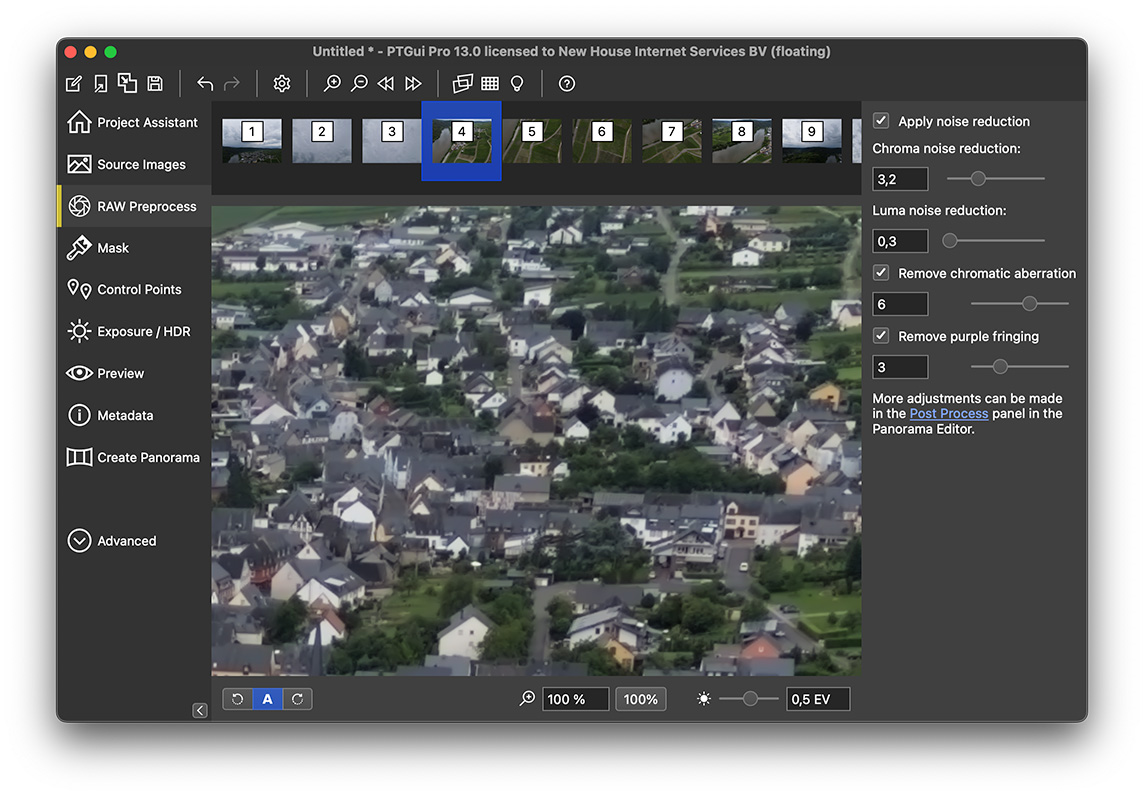
Secondly, the optimum seam finding algorithm has been rewritten and is now significantly faster as well. At the default 1/8 setting it's no longer a bottleneck in the stitching process, and the processing time at 1/4 or 1/2 is now manageable if the panorama is not too large.
All personal licenses purchased on or after September 1st, 2022 are valid for PTGui 13. If you purchased before this date, you may purchase the upgrade from your account. As always, one year of free updates is included with your purchase. A free trial version is available; you can use it next to your current version by installing to a different folder.
Users with a subscription company license can update simply by doing Help - Check for Updates.
If you have any questions about PTGui 13, please post to the PTGui Support Forum. We'll be happy to help!
Explore the new features of PTGui 13 today and take your panorama stitching to the next level!
Patch Tool and Patch Editor (Pro version only)
A new retouching tool has been added to PTGui Pro: the Patch Tool. It can be used to remove unwanted objects from the stitched panorama, for example the tripod. Or to fill gaps in areas not covered by any source image, including the nadir and zenith. And it can be used to retouch any remaining stitching errors, for example those caused by parallax.Patches can be created directly in the Detail Viewer:

This will add an overlay image to the project. The patch can then be edited in other software like Photoshop, or in the brand new Patch Editor:
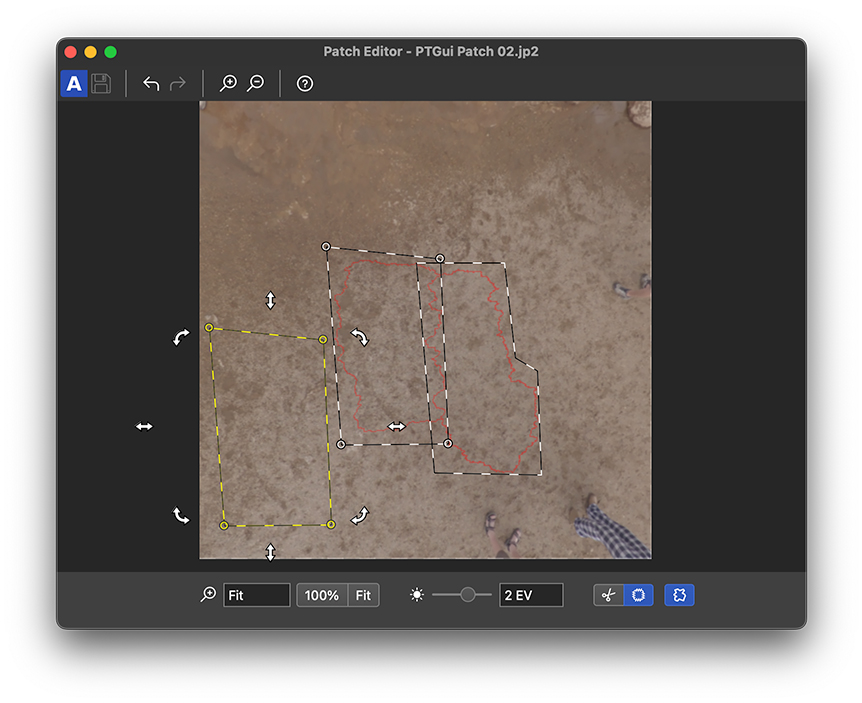
The Patch Editor works similarly to the Patch tool found in Photoshop and other image editors: draw a freehand shape around the object to be patched. This area will be cloned from somewhere else in the image. The patch is blended seamlessly using PTGui's Zero Overlap blender with optimum seams. Patch editing is non-destructive: patching is done in a snapshot of the panorama, not in the original source images.
Watch the tutorial below to see the Patch Tool in action:

DNG output format support
This has been much requested and it's now possible: PTGui can output panoramas in DNG format:
DNG (Digital Negative) is an image format developed by Adobe, designed to store raw image data captured by the camera sensor. It's now possible to stitch panoramas from DNG or camera RAW files in PTGui, output as DNG and then fine-tune color, exposure, and other settings in Adobe Photoshop, Adobe Lightroom, Capture One or your other preferred RAW image editor.
When stitching to DNG format, most of the editing options such as curves and tone mapping in PTGui are disabled. Besides demosaicing and blending, no other adjustments are applied in PTGui, so the DNG panorama is as close to the original RAW image data as possible.
Better White Balance adjustment
Besides color temperature, the color tint can now be adjusted as well. And there's a new 'dropper' tool in the Panorama Editor and Detail Viewer. Use it to set the white balance with a simple click on a white or grey object in the panorama.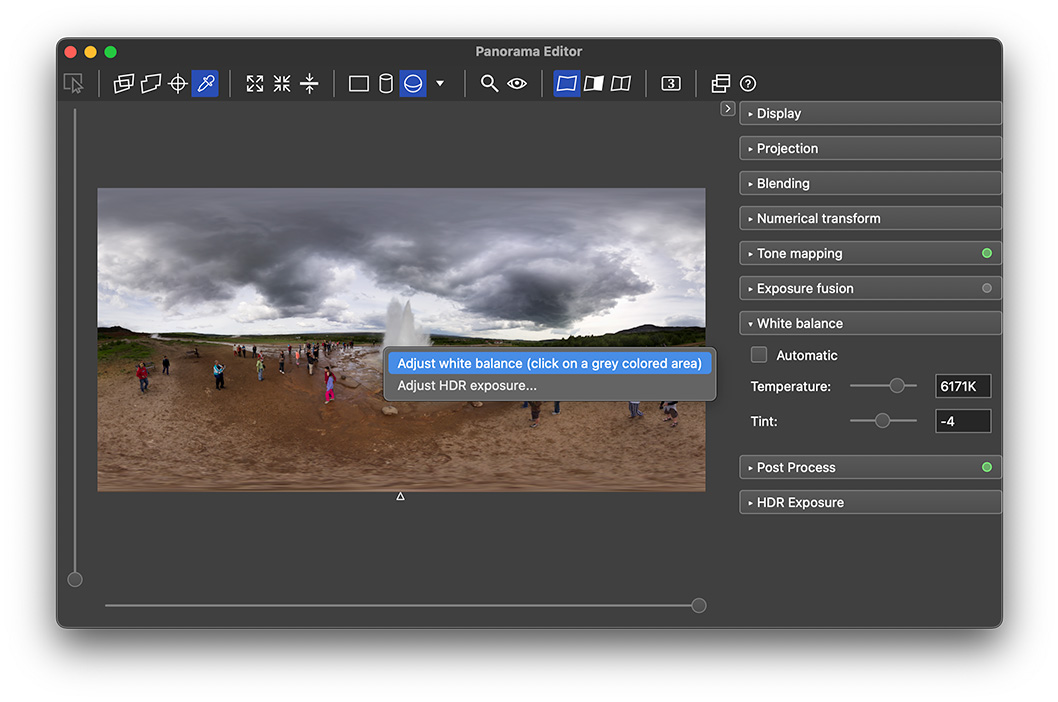
Improved RAW / DNG handling
PTGui can now remove chromatic aberration and purple fringing, and it can apply noise reduction to RAW and DNG source images. A new 'RAW Preprocess' tab has been added for this purpose.Certain cameras, for example those in DJI drones, produce DNG files with an embedded lens correction profile. PTGui now reads and applies this profile, giving a much improved image quality.
Combined with the post processing options which were added in PTGui 12, PTGui now offers a fairly complete RAW workflow. High quality panoramas can be stitched directly from RAW files.
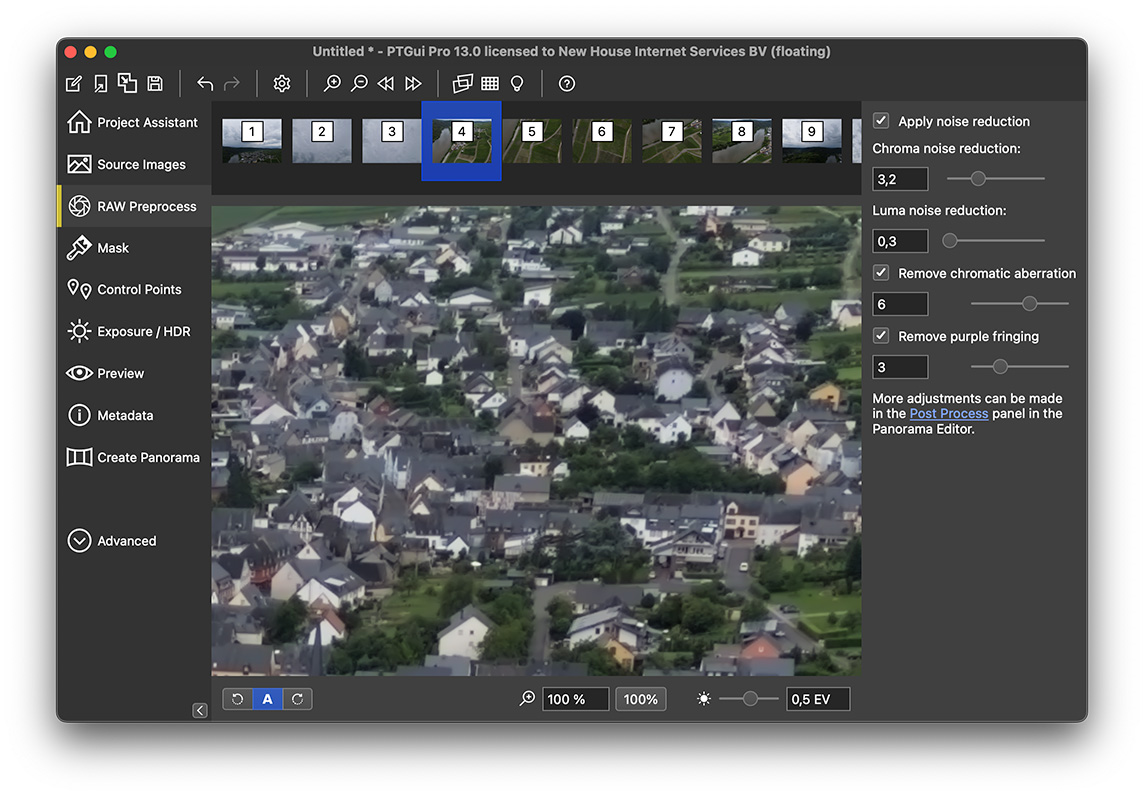
JPEG 2000 support
PTGui 13 can now read and write JPEG 2000 images, offering advantages such as higher bit depth, transparency support, and efficient compression for large files.Performance improvements
We've optimized the optimizer in PTGui 13! It is much faster when optimizing large panoramas of, say, 100 or more images. This could take hours, but is now down to minutes or even seconds! Because the process of aligning images makes heavy use of the optimizer, initial alignment of such large panoramas is also faster.Secondly, the optimum seam finding algorithm has been rewritten and is now significantly faster as well. At the default 1/8 setting it's no longer a bottleneck in the stitching process, and the processing time at 1/4 or 1/2 is now manageable if the panorama is not too large.
Improved HDR workflow
For professionals in the 3D modeling and visual effects industry, several valuable enhancements have been introduced: A new HDR Exposure panel is now available in the Panorama Editor. HDR exposure can also be adjusted visually with the new Dropper tool. Additionally, the Panorama Editor and Detail Viewer now support an HDR preview mode, which bypasses the tone mapping and curve adjustments typically applied to standard non-HDR output. These updates provide greater flexibility and precision for HDR workflows.Other notable improvements
- PTGui now runs natively on Windows computers with an ARM processor, such as the recent Snapdragon CPUs.
- PTGui for Linux can now run truly 'headless', for batch processing without user interface. And Wayland is now well supported.
- Control point finding is improved for 'back-to-back' fisheye images such as those in one shot 360 cameras. And more control points will be found in darker areas of the images.
- A new command line option was added for creating project files from a given set of images and optionally a template.
- 'Images -> Link HDR Bracketed exposures' now also works even if PTGui wasn't able to detect a repeating exposure sequence. In this case a custom bracket size can be entered.
And much more!
For all details see the version history. You can download PTGui 13 here, or use Help - Check for Updates to update your currently installed PTGui version.All personal licenses purchased on or after September 1st, 2022 are valid for PTGui 13. If you purchased before this date, you may purchase the upgrade from your account. As always, one year of free updates is included with your purchase. A free trial version is available; you can use it next to your current version by installing to a different folder.
Users with a subscription company license can update simply by doing Help - Check for Updates.
If you have any questions about PTGui 13, please post to the PTGui Support Forum. We'll be happy to help!
Explore the new features of PTGui 13 today and take your panorama stitching to the next level!