If you get this error message when starting PTGui, it means that PTGui failed to initialize GPU acceleration. PTGui supports optionally using the GPU to speed up the stitching process. If the GPU cannot be used, PTGui will fall back to using the CPU for these tasks. This will make PTGui run somewhat slower, but otherwise PTGui will function normally.
If you see 'Error: failed to initialize OpenCL', make sure you are running the latest version of PTGui and make sure your computer has installed all available updates. Sometimes a GPU driver will lock up after the computer resumes from sleep mode. In that case, restarting the computer may help.
If you are running PTGui 12 and the problem persists, contact us on the PTGui support forum. In your message please include the system information from Help - System Information.
If you are running PTGui 11 or earlier: there are known issues with the latest nvidia GPU drivers on Windows. These drivers may have been installed automatically through Windows Update. PTGui 12 has been updated to work around these issues. We are no longer updating PTGui 11 and earlier. If you are still using PTGui 11, you may do one of the following:
Upgrade to PTGui 12
Every PTGui license includes one year of free updates. In fact, if your license was purchased after August 2018, we have been offering free updates to all PTGui 12.x releases. Just go to Download.
For older licenses, PTGui 12 is a paid upgrade. For more information see: upgrade your license to PTGui 12.
Or disable GPU acceleration
Despite the error message, PTGui is fully functional without GPU acceleration, it will just run slower. To get rid of the message at startup, go to Options - Advanced and uncheck the 'GPU acceleration' box:
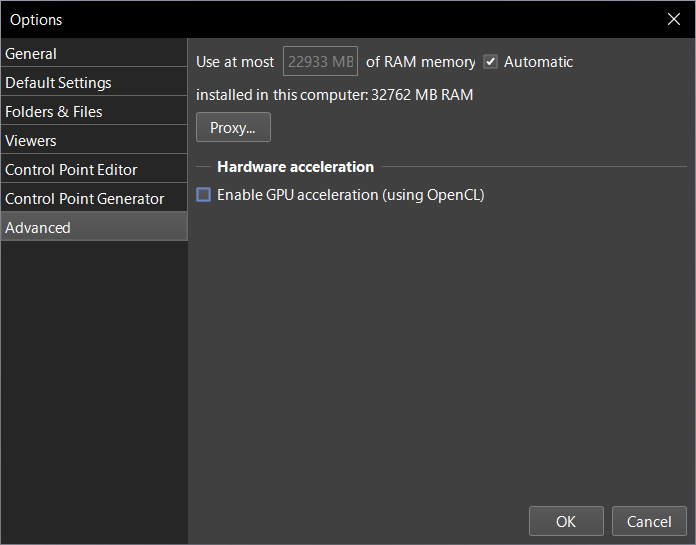
Or revert to an older GPU driver
Nvidia's 472.84 WHQL driver is known to work with PTGui 11. Driver version 397.64 is known to work with PTGui 10. Nvidia still offers older drivers for download here. Unfortunately Nvidia no longer appears to support these older drivers on recent Windows 11 versions, so you may also need to go back to an older Windows 11 version. If your computer has just been updated to a new Windows 11 release, this can supposedly be rolled back within 10 days after installation. As far as we are aware, Microsoft no longer supports rolling back after 10 days, and downgrading Windows can be done only by performing a fresh install of an older Windows 11 release. An installation disk can supposedly be created using the Rufus tool. A fresh Windows install will wipe your computer, so be sure to take appropriate measures to backup and reinstall your data. This is not something we would recommend doing if you are not familiar with reinstalling Windows.
Or replace the GPU with an AMD GPU
We are not aware of any current issues in PTGui 11 with AMD GPUs.
If you see 'Error: failed to initialize OpenCL', make sure you are running the latest version of PTGui and make sure your computer has installed all available updates. Sometimes a GPU driver will lock up after the computer resumes from sleep mode. In that case, restarting the computer may help.
If you are running PTGui 12 and the problem persists, contact us on the PTGui support forum. In your message please include the system information from Help - System Information.
If you are running PTGui 11 or earlier: there are known issues with the latest nvidia GPU drivers on Windows. These drivers may have been installed automatically through Windows Update. PTGui 12 has been updated to work around these issues. We are no longer updating PTGui 11 and earlier. If you are still using PTGui 11, you may do one of the following:
Upgrade to PTGui 12
Every PTGui license includes one year of free updates. In fact, if your license was purchased after August 2018, we have been offering free updates to all PTGui 12.x releases. Just go to Download.
For older licenses, PTGui 12 is a paid upgrade. For more information see: upgrade your license to PTGui 12.
Or disable GPU acceleration
Despite the error message, PTGui is fully functional without GPU acceleration, it will just run slower. To get rid of the message at startup, go to Options - Advanced and uncheck the 'GPU acceleration' box:
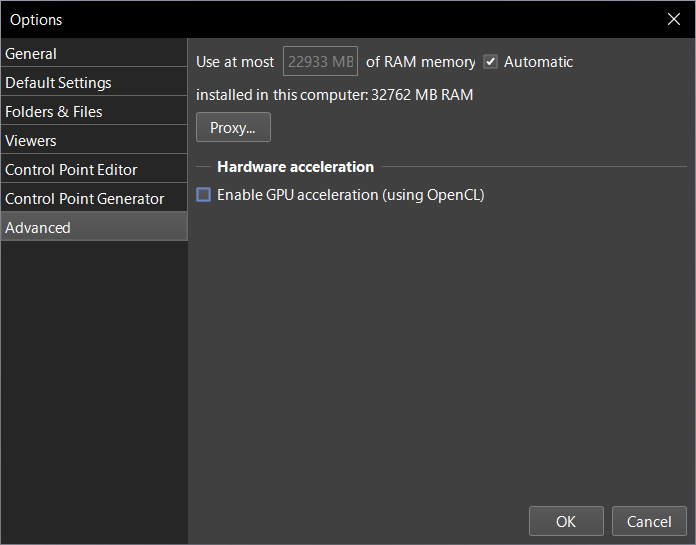
Or revert to an older GPU driver
Nvidia's 472.84 WHQL driver is known to work with PTGui 11. Driver version 397.64 is known to work with PTGui 10. Nvidia still offers older drivers for download here. Unfortunately Nvidia no longer appears to support these older drivers on recent Windows 11 versions, so you may also need to go back to an older Windows 11 version. If your computer has just been updated to a new Windows 11 release, this can supposedly be rolled back within 10 days after installation. As far as we are aware, Microsoft no longer supports rolling back after 10 days, and downgrading Windows can be done only by performing a fresh install of an older Windows 11 release. An installation disk can supposedly be created using the Rufus tool. A fresh Windows install will wipe your computer, so be sure to take appropriate measures to backup and reinstall your data. This is not something we would recommend doing if you are not familiar with reinstalling Windows.
Or replace the GPU with an AMD GPU
We are not aware of any current issues in PTGui 11 with AMD GPUs.